How To Install Lightroom Presets
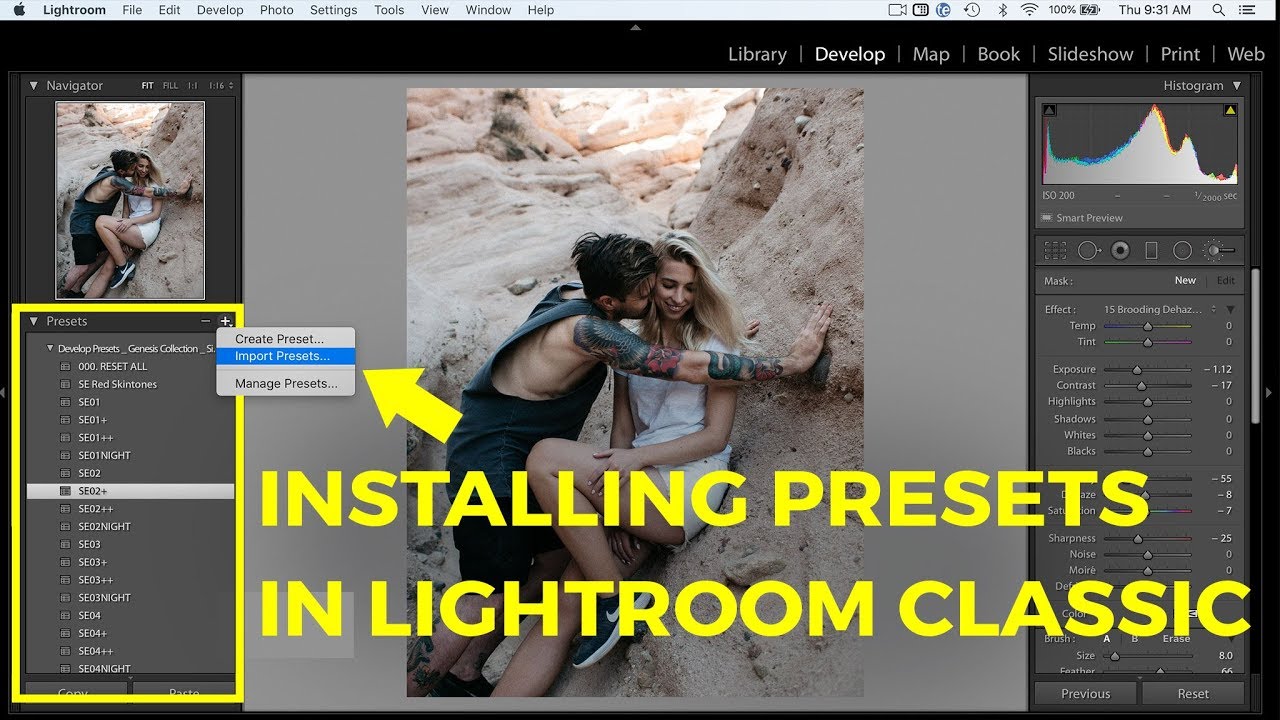
Adobe Lightroom is more than just a photo editing software—it's an essential tool for photographers, graphic designers, and hobbyists seeking to elevate their visual storytelling. At its core, Lightroom combines comprehensive editing capabilities with an intuitive layout, making it a favorite among professionals and enthusiasts alike. But where Lightroom truly shines is in its use of presets.
Presets are pre-configured settings that can be applied to photos to achieve desired effects or corrections with a single click. These powerful tools help streamline the editing process, ensuring consistency across multiple images and significantly reducing the time spent tweaking settings. Whether you're looking to apply a vintage tone, correct lighting issues, or add a dramatic touch to your landscapes, presets can transform your workflow and your results.
In this guide, we'll dive deep into the world of Lightroom presets, focusing specifically on the .lrtemplate files. These files are the traditional format for Lightroom presets, compatible with earlier versions of the software and beloved for their simplicity and efficiency. Whether you're a seasoned Lightroom user or new to the platform, understanding how to install and utilize these presets can profoundly impact your editing process. Let's explore how you can harness the power of .lrtemplate presets to enhance your photos with ease.
What Are Lightroom Presets?
Lightroom presets are essentially "one-click" solutions for photo editing that apply a set sequence of edits to your images. They encapsulate everything from basic adjustments like exposure and contrast to complex color grading and special effects. This makes them not only time-savers but also invaluable tools for achieving a consistent look and feel across all your photographs. For both amateurs and professionals, presets can be the secret ingredient that elevates photographs from good to great.
Presets come in various formats, but the focus of our guide—.lrtemplate files—represents the traditional type used in earlier versions of Adobe Lightroom. These files are a staple for many photographers who appreciate their straightforward application and reliable results. Using .lrtemplate presets can feel like magic; with just one click, your raw photos are transformed based on pre-defined settings crafted by experienced photographers and editors.
At Quick Digital Files, we understand the transformative power of a well-crafted preset. Our collection of Lightroom presets (available at Quick Digital Files Lightroom Presets Collection) is carefully designed to cater to various photographic styles and needs. From enhancing the moody atmosphere in landscape photos to bringing out the intricate details in portraits, our presets can help you achieve professional-level results in your edits without the need to spend hours manually adjusting sliders.
The .lrtemplate files we offer are not only about convenience but also about inspiring creativity. They allow photographers to experiment with different aesthetics and develop a signature style more effectively. Let's delve into why choosing .lrtemplate files for your Lightroom presets could be beneficial, especially if you value a blend of classic and innovative editing techniques.
Why Choose .lrtemplate Files for Your Lightroom Presets?
While Adobe Lightroom has evolved over the years, introducing new formats for presets such as XMP, the .lrtemplate files remain a popular choice for many photographers, especially those who have honed their workflow around older versions of the software. There are several compelling reasons why .lrtemplate files could be the ideal choice for your photo editing needs.
Compatibility and Convenience
.lrt emplate files were the standard preset format in earlier versions of Lightroom, up to Lightroom Classic CC. For users who continue to use these versions, .lrtemplate presets offer seamless compatibility and stability. There's no need for conversion or additional configuration, which means you can integrate these presets into your workflow immediately and reliably.
Ease of Use
One of the standout features of .lrtemplate files is their simplicity. They allow for straightforward installation and use, making them accessible even to those who are new to using presets in Lightroom. This user-friendliness encourages experimentation and lets photographers explore various editing styles without a steep learning curve.
Preservation of Editing Styles
Many photographers have built extensive libraries of .lrtemplate presets over the years, tailored to their specific editing styles and needs. By continuing to use these files, photographers can preserve the unique looks they have created. This continuity is crucial for maintaining a consistent aesthetic in one's photographic portfolio, which is often important for professional branding and recognition.
At Quick Digital Files, we offer a diverse range of .lrtemplate presets that cater to various photographic styles and scenarios. Whether you're editing wedding photos, landscapes, portraits, or urban scenes, our presets can dramatically reduce your editing time while enhancing the overall impact of your images.
Furthermore, for those looking to make their mark with unique visual styles, our specialized presets like the Interior Magic Black & White Lightroom Preset offer an instant transformation of everyday images into striking black and white photographs. This preset is perfect for interior photographers and anyone looking to add a sophisticated touch to their images with robust black and white contrasts.
In the next section, we will guide you through the actual steps of installing .lrtemplate files in Adobe Lightroom, ensuring that you can start using your new presets as quickly and efficiently as possible.

Step-by-Step Guide to Installing .lrtemplate Presets in Adobe Lightroom
Installing .lrtemplate presets in Adobe Lightroom is a straightforward process, whether you're using an older version of Lightroom or need to convert them for use in Lightroom Classic or Lightroom CC. Here’s how to get your presets up and running, enhancing your photo edits with minimal effort.
For Adobe Lightroom (Version 7.3 or Earlier):
-
Open Lightroom: Start by opening Adobe Lightroom on your computer.
-
Go to the Presets Panel: Navigate to the Develop Module, which is where you’ll find the Presets Panel on the left side of the screen.
-
Import Presets: Right-click on any of the preset groups listed in the Presets Panel to bring up a context menu. Select 'Import Presets.'
-
Select the .lrtemplate Files: Use the file browser to locate the .lrtemplate files you have downloaded. You can select multiple presets at once to import them collectively.
-
Finish Up: Once selected, click ‘Import,’ and Lightroom will add the new presets to your panel, ready to be applied to any image.
Converting .lrtemplate to XMP for Use in Lightroom Classic (Version 7.3 and Later):
If you’re using a newer version of Lightroom, you might need to convert .lrtemplate files to XMP format. Thankfully, Lightroom Classic automatically converts .lrtemplate files upon import. Here’s what to do:
-
Open Lightroom Classic: Launch the application and navigate to the Develop Module.
-
Import Presets: Similar to older versions, right-click in the Presets Panel, and select 'Import Presets.'
-
Select the .lrtemplate Files: Locate your .lrtemplate files using the file explorer. Although these are older format files, Lightroom Classic will automatically convert them to the newer XMP format during the import process.
-
Complete the Import: After selecting the files, click ‘Import.’ Lightroom Classic will handle the conversion and add the newly formatted presets to your list.
By following these steps, you can easily integrate Quick Digital Files’ high-quality .lrtemplate presets into your editing workflow. Not only will this save you considerable time in post-processing, but it also allows you to consistently produce professionally styled photographs.
Our presets, such as the striking Interior Magic Black & White Lightroom Preset, are designed to offer distinct visual enhancements with a single click, ensuring that your creative vision is never more than a few seconds away from realization.
In the following section, we will explore how you can further enhance your photo editing with the conversion of .lrtemplate files to XMP, ensuring compatibility with the latest versions of Adobe Lightroom.
How to Convert .lrtemplate Files to XMP for Newer Versions of Lightroom
As Adobe Lightroom has evolved, so has its preset file format, transitioning from .lrtemplate to the more versatile XMP format. This change was introduced to enhance the performance and interoperability of presets across different Adobe applications. If you’re using a newer version of Lightroom, such as Lightroom Classic (version 7.3 and later) or Lightroom CC, you’ll need to convert your .lrtemplate files to XMP. Fortunately, Lightroom Classic makes this conversion process smooth and automatic. Here's how you can ensure your older presets remain useful and effective in the latest software environment.
Automatic Conversion in Lightroom Classic
When you import .lrtemplate files into Lightroom Classic, the software automatically converts these files to the new XMP format. This process is seamless:
-
Open Lightroom Classic: Launch the application and navigate to the Develop Module.
-
Access the Presets Panel: Find the Presets Panel on the left side of the screen.
-
Import Presets: Right-click in the Presets Panel and choose 'Import Presets.'
-
Choose Your .lrtemplate Files: Use the file browser to locate and select the .lrtemplate files you wish to convert.
-
Import and Convert: After you click ‘Import,’ Lightroom Classic will convert the .lrtemplate files to XMP as they are imported. You’ll see the new presets, now in XMP format, ready for use in your Presets Panel.
Benefits of XMP Files
The XMP format offers several advantages over the older .lrtemplate format:
-
Cross-Application Compatibility: XMP files work seamlessly across various Adobe applications, including Photoshop, making it easier to maintain consistent editing styles across different projects and software.
-
Enhanced Metadata Support: XMP presets can store more metadata, improving the accuracy and detail of the edits applied.
-
Future-Proofing: Using the latest format ensures compatibility with future software updates and features from Adobe.
For those looking to explore a wide range of creative possibilities, our presets available at Quick Digital Files, such as the Interior Magic Black & White Lightroom Preset, offer a straightforward way to elevate your photos with professionally crafted styles. These presets are not only time savers but also tools that introduce sophisticated and refined aesthetics to your photography.
By understanding and utilizing the conversion from .lrtemplate to XMP, you can continue to use your favorite presets without interruption as you upgrade to newer versions of Lightroom. This ensures that your workflow remains efficient, and your photographic output continues to stand out with its distinct style.
Exploring Quality .lrtemplate Presets
Having the right tools can make a significant difference in your photo editing process, and quality presets are some of the most powerful tools available for Adobe Lightroom users. At Quick Digital Files, we pride ourselves on offering an extensive collection of high-quality .lrtemplate presets that cater to a wide range of photographic styles and editing needs.
Discovering the Right Presets for Your Style
Choosing the right preset is not just about convenience; it's about finding a tool that speaks to your unique artistic vision and enhances your images in a way that resonates with your personal aesthetic. Our presets are designed by professionals with years of experience in the photography industry, ensuring that each preset not only enhances the photo's visual appeal but also maintains the integrity and quality of the original image.
For example, our popular Interior Magic Black & White Lightroom Preset is perfect for photographers looking to make a statement with their interior photography. This preset transforms color images into stunning black and white compositions, highlighting contrasts and details that might go unnoticed in color.
How to Choose and Use Presets Effectively
-
Assess Your Needs: Consider what types of photography you do most often and what kinds of editing styles you prefer. Whether you're into portraits, landscapes, or urban photography, there's a preset that can enhance your work.
-
Preview the Effect: Most preset packages allow you to see a preview of what the effect will look like on your images. Take advantage of this feature to avoid applying presets blindly.
-
Adjust to Taste: While presets provide a great starting point, they are not one-size-fits-all solutions. Be prepared to make adjustments to the preset’s settings to perfectly match your image and vision.
-
Experiment: The more you experiment with different presets, the better you’ll understand how they can enhance your photos. Use presets as a learning tool to discover new techniques and styles.
Leveraging Presets for Professional Results
Using presets can significantly cut down your editing time, allowing you to focus more on shooting and less on post-processing. They also provide a level of consistency that is essential for professional-looking portfolios. With presets, you can ensure that your series of images maintains a uniform style and tone, which is particularly important for branding and professional presentations.
To explore our full range of .lrtemplate presets and see how they can transform your photography, visit our complete collection at Quick Digital Files Lightroom Presets Collection. Here, you’ll find presets designed for every kind of photographic challenge, from enhancing natural light in landscapes to bringing out the vibrant colors in street photography.
In the next section, we'll answer some frequently asked questions about .lrtemplate presets, helping you to resolve any uncertainties and get the most out of your preset experience.
FAQs
As you embark on enhancing your photo editing with .lrtemplate presets, you may have a few questions. Here are some common inquiries and our expert responses to help you make the most of your preset experience.
What are the system requirements for using .lrtemplate files?
.lrt emplate presets are compatible with Adobe Lightroom versions up to Lightroom Classic CC. For versions from 7.3 onwards, these files will need to be converted to XMP, which is an automatic process in Lightroom Classic.
Can I use these presets on both Mac and PC?
Yes, .lrtemplate files are compatible with both Mac and PC versions of Adobe Lightroom. The installation process is the same across both platforms, ensuring that you can use our presets regardless of your operating system.
How do I troubleshoot issues with preset installation?
If you encounter issues during the installation of your presets, ensure that you are using the correct version of Lightroom for .lrtemplate files. Also, double-check that you are importing the files through the Develop Module's Preset Panel. For further assistance, refer to Adobe’s official support or the detailed guides available on our Quick Digital Files News and Guides.
Additional Resources and Learning
For those looking to deepen their understanding of Adobe Lightroom and explore more advanced techniques, our blog and how-to guides offer a wealth of resources. Whether you're a beginner looking to understand the basics or an advanced user eager to refine your skills, our comprehensive guides cover everything from basic setup to advanced editing techniques.
Check out our latest posts and tutorials on Quick Digital Files News and Guides to stay updated with the latest trends, tips, and tricks in photo editing. This resource is continually updated to ensure you have access to the best and most relevant information.
Installing and utilizing .lrtemplate presets in Adobe Lightroom can revolutionize your photo editing process, making it faster, more consistent, and more creative. With presets from Quick Digital Files, you gain access to professional-quality edits that elevate your photographs to new heights. Remember, while presets can provide a fantastic starting point, they are most effective when tailored to complement your unique artistic vision.
We encourage you to explore our extensive collection of .lrtemplate presets, experiment with different styles, and see how they can transform your photography workflow. Visit Quick Digital Files Lightroom Presets Collection to discover presets that will inspire and enhance your creative endeavors.
Embrace the power of presets and let them open up a world of possibilities for your photography. Happy editing!