How to Make SVG Files for Cricut
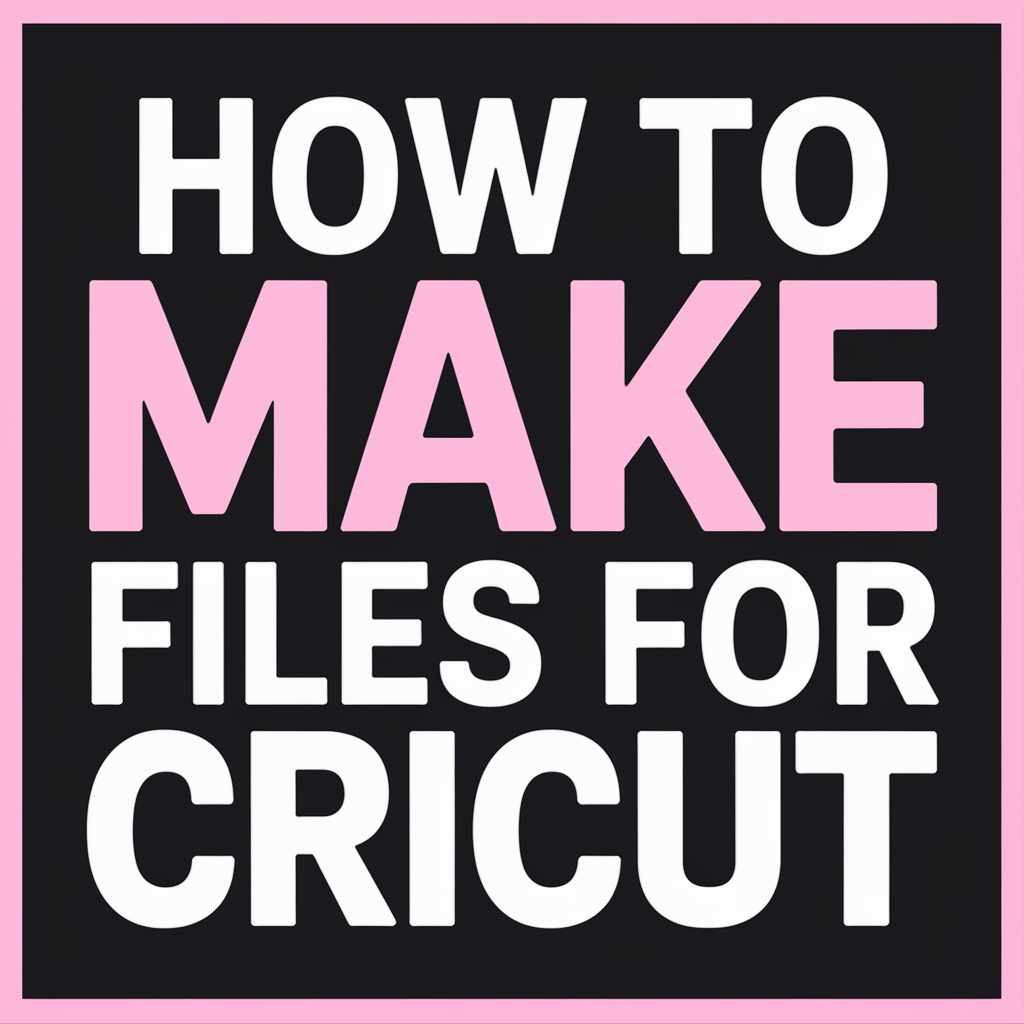

How to Make SVG Files for Cricut (Even if You’re a Beginner)
You don’t have to be a professional graphic designer to make your own SVG files for Cricut. Seriously — if you’ve ever doodled on paper or played around in any design app, you’re already halfway there.
But before we dive into the how-to, let me just say — if you're short on time or just want a massive collection of ready-to-go designs, we’ve got you covered over at Quick Digital Files 🛒. You can totally learn to make your own, but sometimes it’s just faster and easier to grab a finished one and get cutting.
What Is an SVG File and Why Does Cricut Love It?
SVG stands for Scalable Vector Graphics, and it’s the file type Cricut machines are obsessed with. Unlike pixel-based images (like JPG or PNG), SVGs are made of lines, points, and curves — which is perfect for cutting machines that need precision.
Here’s why SVGs are the go-to choice:
-
They scale without getting blurry — blow them up or shrink them down, they stay sharp.
-
They keep shapes and layers separate — Cricut Design Space can read each layer and cut them accordingly.
-
They’re customizable — you can edit them, rearrange parts, or change the colors easily.
If you're looking for SVG designs already made for Cricut, we’ve got tons of themed collections you can explore right here 👉 SVG Designs for Cricut 🎨

What Programs Can I Use to Create SVG Files?
Great news — you don’t have to pay a dime to get started. Whether you're using a Windows computer, Mac, or even a Chromebook, there are free and paid tools you can use to create your own SVGs.
Beginner-Friendly Tools
-
Inkscape (FREE): This open-source software is powerful and perfect for SVG creation. You can trace images, draw shapes, and export SVGs with ease.
-
Canva (Free with Pro options): You can design basic shapes and graphics, then use an SVG converter online to export them as SVGs.
-
Design Space (Cricut’s own tool): While not an SVG creator from scratch, you can upload PNGs and trace them right inside the app.
-
Adobe Illustrator: If you want total control and pro-level tools, Illustrator is amazing (but it’s not cheap).
P.S. Not feeling like designing from scratch today? Check out our Easy-to-Use SVG Cut Files 💡 — already tested, layered, and ready to upload into Cricut Design Space.
How to Convert Hand-Drawn Designs into SVG Files
Transforming your hand-drawn sketches into SVG files can personalize your Cricut projects. Here's a simple guide to help you digitize your artwork:
Steps to Convert Hand-Drawn Art to SVG:
-
Digitize Your Drawing: Scan your sketch or take a clear photo using your smartphone.
-
Import into Vector Software: Use programs like Inkscape (free) or Adobe Illustrator to open your digitized image.
-
Trace the Image: Utilize the software's tracing feature to convert the raster image into vector paths.
-
Refine the Design: Clean up any imperfections, adjust nodes, and ensure smooth lines.
-
Save as SVG: Once satisfied, save or export your design in SVG format.
If you're looking for inspiration or ready-made designs to complement your creations, explore our diverse collections:
-
SVG Files: A vast array of designs suitable for various projects.
-
Graphics: Enhance your projects with high-quality graphic elements.
-
Templates: Streamline your design process with customizable templates.
Tips to Make Sure Your SVG Cuts Clean
When making your own SVGs, especially if you’re just getting started, there are a few things to keep in mind so your Cricut doesn’t freak out when you hit “Make It.”
Watch Out for These Common SVG Mistakes
-
Too many anchor points — if your shapes are too complex, your machine might struggle.
-
Unclosed paths — Cricut won’t cut open shapes correctly.
-
Overlapping elements — always check the layer panel and “weld” or “combine” objects as needed.
-
Thin lines or tiny details — they may not show up well when cut from vinyl or paper.
Want to see what clean-cut, optimized SVGs look like? Our SVG file library is packed with designs made to cut smooth and look great.

Best Free Software to Make SVG Files
You don’t need expensive software to start creating SVGs. Here are a few of the best free options that many Cricut crafters love:
Free Tools You Can Use Right Now
-
Inkscape – A powerful free program for creating and editing vector graphics. It’s open-source and super popular in the SVG world.
-
Vectr – A beginner-friendly web-based tool for creating simple SVGs.
-
Gravit Designer – Offers a free version with SVG export, and it's browser-based too.
-
Boxy SVG – Clean and easy to use, especially if you’re working on a Chromebook or lightweight device.
Already feeling overwhelmed with too many tools? No stress — you can always browse through our ready-to-use Cricut SVG files to find what you need in minutes instead of hours.
Should You Use SVG or PNG for Cricut?
It’s a common question: “Can’t I just use a PNG?” Let’s break it down quickly.
SVG vs. PNG: Which Is Better for Cricut?
-
SVG (Scalable Vector Graphics) is the best choice for Cricut. It keeps the lines sharp and tells the machine exactly what to cut.
-
PNG is a flat image. Cricut can trace it, but it’s not as accurate and takes longer to clean up.
If you want the cleanest cuts, smooth outlines, and no hassle, always go for SVG. Not sure where to start? Browse our Cricut-compatible SVG files — already cleaned up and organized by themes.
Common Mistakes to Avoid When Creating SVGs for Cricut
Creating your own SVG files is rewarding, but certain pitfalls can hinder your crafting experience. Here are some common mistakes and how to avoid them:
1. Ignoring Layer Organization
The Issue: Disorganized layers can lead to confusion during the cutting process.
Solution: Properly name and arrange layers in your design software to ensure a seamless import into Cricut Design Space.
2. Overcomplicating Designs
The Issue: Intricate designs with excessive details may not cut well and can be time-consuming.
Solution: Start with simple designs and gradually incorporate complexity as you become more comfortable with the process.
3. Using Low-Quality Images for Tracing
The Issue: Poor-quality images result in jagged or unclear cut lines when traced.
Solution: Use high-resolution images for tracing to achieve cleaner vector paths.
For those who prefer ready-made, high-quality designs, consider exploring our themed collections:
-
Patriotic Designs: Celebrate national pride with these SVGs.
-
Religious Designs: Incorporate faith-based elements into your projects.
-
Funny Sayings: Add humor to your creations with these witty designs.
Free vs Paid SVGs: Which One Should You Use?
When you’re new to Cricut crafting, it’s tempting to search for free SVGs — and while there’s nothing wrong with that, there are some trade-offs to be aware of.
What You Get with Free SVGs:
-
Often limited use rights (personal use only)
-
Inconsistent quality or formatting
-
Time wasted sifting through dozens to find something usable
Why Paid SVGs Are Worth It:
-
Instant access to clean, cut-ready designs
-
Commercial use allowed for most
-
Saves you HOURS of design time
If you want reliable files made just for Cricut, we’ve got your back. Check out these high-quality options made by real creators:
-
Cricut SVG Files – All designs are tested and ready to use
-
Instant Download SVGs – No waiting, no drama, just download and cut
-
Laser Ready Files – Perfect for Glowforge, xTool, and other laser projects
How to Test Your SVG Before Using It on a Real Project
Before cutting vinyl or cardstock with your brand-new SVG file, take a few minutes to test it — you’ll save yourself from wasting time, materials, or money.
How to Test an SVG File:
-
Use scrap material: Try cutting your file with leftover vinyl or old cardstock so you don’t waste the good stuff.
-
Zoom in on the preview: Look closely to make sure the design is clean, lines are smooth, and nothing’s too tiny or jagged.
-
Check for grouping or attach issues: In Cricut Design Space, make sure elements are grouped or attached properly to avoid weird, misaligned cuts.
If that sounds like too much trial and error, don’t worry — we’ve already done the testing for you.
Want SVGs that are ready to go, with clean cuts and grouped elements?
Check out these time-saving collections:
-
Crafting SVG Files – Made by crafters, for crafters
-
Christian-Themed SVGs – Beautiful designs with faith-filled messages
-
Mom Life SVGs – Perfect for shirts, mugs, and gifts made with love

Exporting Your Design as an SVG File
Once your design looks the way you want, it’s time to turn it into a real-deal SVG file your Cricut can read.
Here's how to export from popular design programs:
-
Inkscape (free software):
-
Go to File > Save As
-
Choose Plain SVG as the file type
-
Name your file and hit save
-
-
Adobe Illustrator:
-
Click File > Save As
-
Choose SVG
-
Make sure to select "SVG 1.1" and check "Use Artboards"
-
Hit OK
-
-
Canva Pro (limited SVG export):
-
Once your design is ready, click Download
-
Choose SVG as the file type
-
Note: You’ll need a Pro account to export SVGs
-
Double-check that your text is converted to paths/outlines (not editable text) before exporting, or Cricut may not cut it correctly.
Want to skip the whole design-to-export process? We’ve got thousands of ready-to-use SVGs created by designers who already tested the file format for perfect cuts — no setup stress needed.
You Can Make SVG Files for Cricut — But You Don’t Have To
Learning how to make SVG files for Cricut is incredibly rewarding — especially if you love designing and want that personal creative touch. But let’s be real: it can also be time-consuming, and sometimes you just need something quick and professional-looking for your next project.
That’s why so many crafters love browsing our hand-picked, ready-to-use files. Whether you're looking for inspirational SVGs, seasonal favorites, or something hilarious like our funny SVG collection, we've got you covered. They’re tested, clean, and ready to cut.
So if you ever get stuck, overwhelmed, or just need a break — don’t stress. You now know how to make SVG files for Cricut, but you also know where to find the perfect file when you’re short on time or just want to create something amazing without the headache.






